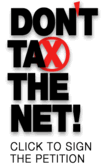I cannot get the background colors to display properly in Documents IllustrativeTM.
Cause: This problem can be due to any number of factors. The information below should explain and help you understand how the Documents IllustrativeTM background colors (that is, the products “authored” colors) work and how they may be
adversely influenced by your system settings. A solution or circumvention to each type of situation is also provided. About Background Colors
As you view a topic, the non-scrollable region at the top of the window has a colored background denoting either 1) the source of the text being viewed, or 2) whether the
window is a secondary WinHelp window or a primary WinHelp window. Secondary WinHelp windows behave differently than that of primary WinHelp windows, so a different color background is used to help you identify secondary WinHelp windows and make it easier to navigate through the documents. These colors are the product’s “authored” background colors. In general, we gave the non-scrollable region for
primary WinHelp windows a green or brown background, and secondary WinHelp windows a blue background. However, under certain circumstances beyond our control, these colors may not appear and the non-scrollable region at the top of the window will assume the same color as the rest of the window. This can happen either because 1) you set the default window background color to something other than
WHITE through Window’s Display Properties dialog box, or 2) WinHelp’s “Use System Colors” option has been set. This behavior is inherent to WinHelp and can be undesirable. Avoiding and/or minimizing undesirable effects from this behavior is discussed in more detail in the next two sections. Concerning Display Properties
If the window’s background color is set to anything other than WHITE in Window’s Display Properties dialog box, Documents Illustrative’sTM “authored” background colors are ignored. Depending on the color background that is chosen in Display
Properties, it can be difficult to read certain text whose “authored” colors do not contrast well with the background color you have chosen. For example, the “authored” color of the text in the Non-Scrollable Header Region of the window is yellow. This color works well with dark background colors where the contrast between the yellow text and dark background is high. However, if you have chosen a light background
color for your windows, the contrast may not be great enough and you will have difficulty reading the yellow text. To correct this situation, either choose a darker background color for your windows, or set the background color to white so that the “authored” background colors will be used. Concerning the “Use System Colors” Option
When the Use System Colors option is set, the “authored” background colors are ignored in the same manner as when the window background color is set to something other than white, as is discussed in the Concerning Display Properties section.
Additionally, when the Use System Colors option is set, the “authored” background colors are ignored and the system background color is used, even if it is set to WHITE. Therefore, when the window’s background color is set to WHITE in Display Properties and the Use System Colors option is set, the “authored” background colors are ignored and WHITE will be used for the background color. This makes it very
difficult to read certain text whose “authored” colors do not contrast well with a white background. As in the Concerning Display Properties section, the “authored” color of the text in the Non-Scrollable Header Region of the window is yellow. This color
works well with dark background colors where the contrast between the yellow text and dark background is high. However, it does not work well with WHITE backgrounds because the contrast is not great enough and you will have great difficulty reading the yellow text. To avoid this situation, DO NOT set the Use System Colors option. If this option is set, turn it off. |